 to select from the View drop-down list in the toolbar.
to select from the View drop-down list in the toolbar.You can toggle between table and graph views for most reports. The Ranker report also provides a box view. Qualitative reports include several other views.
To switch views for presentations:
1 Click  to select from the View drop-down list in the toolbar.
to select from the View drop-down list in the toolbar.
• Box — Only available for Ranker reports, this view shows the first four selected estimates in a separate table for each demo/daypart combination. The box view is not available for the National Regional Database market.
![]() You're alerted if sorting isn't set on one of the four estimates to display, and the report is resorted on the first displayed estimate.
You're alerted if sorting isn't set on one of the four estimates to display, and the report is resorted on the first displayed estimate.
• Table — The most common view and available for all markets. When you choose multiple demos and dayparts, they display in the order of selection from top to bottom in the table.
Example with two demos and two dayparts...
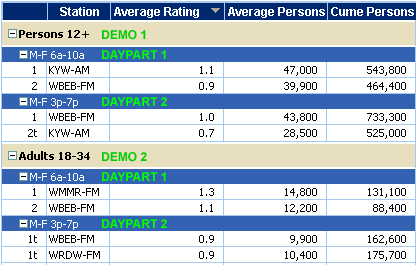
• Graph — The "sort by" estimate is charted for the selected stations. If you sort a report alphabetically (by station, format, owner, home Metro, or home DMA), Tapscan cannot display a graph — which results in a blank chart and a message to change the sort estimate.
Although a graph can include up to 50 stations, limit stations by:
– Reducing the Display Top number (upper-right corner of report)
– Selecting specific call letters in the Stations to Graph list.
– See Related topics... for more information about graphing for presentations.
![]() You can only sort or graph by Daily Cume for PPM surveys.
You can only sort or graph by Daily Cume for PPM surveys.
• In the Instant Qualitative Profile report:
– % — The default view shows estimates of the target audience composition as percentages in pie charts and bar graphs.
– Persons — Displays estimates in graphs for target persons in thousands (000s).
– Index — Shows relationships between an audience and a product or activity as a ratio in percentage terms that relates a number to a base of 100.
• In the Target Profile report:
– By Category — Displays qualitative data in the order of your WHAT selections. You can sort by category/question/answer.
– Cross Category — Shows qualitative criteria items in sentence format (for Scarborough datasets) or Question: Answer format (for Retail Direct or Qual Diary) and sorted by a selected estimate based on the WHO selection. You can sort by the WHAT column to recreate the category (WHAT) view.
Related topics...